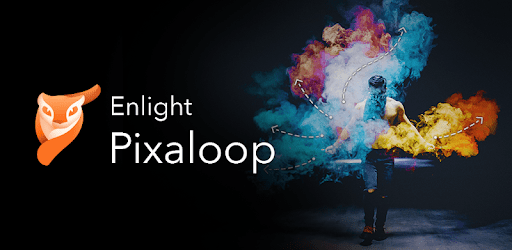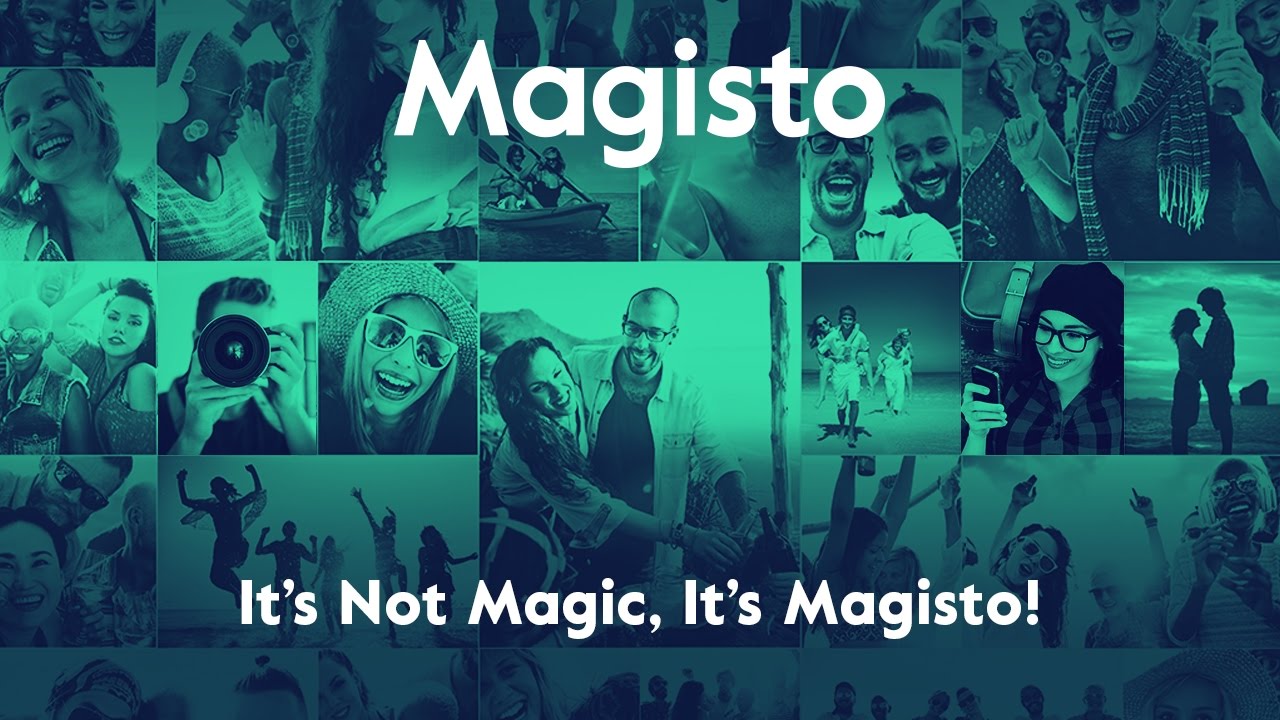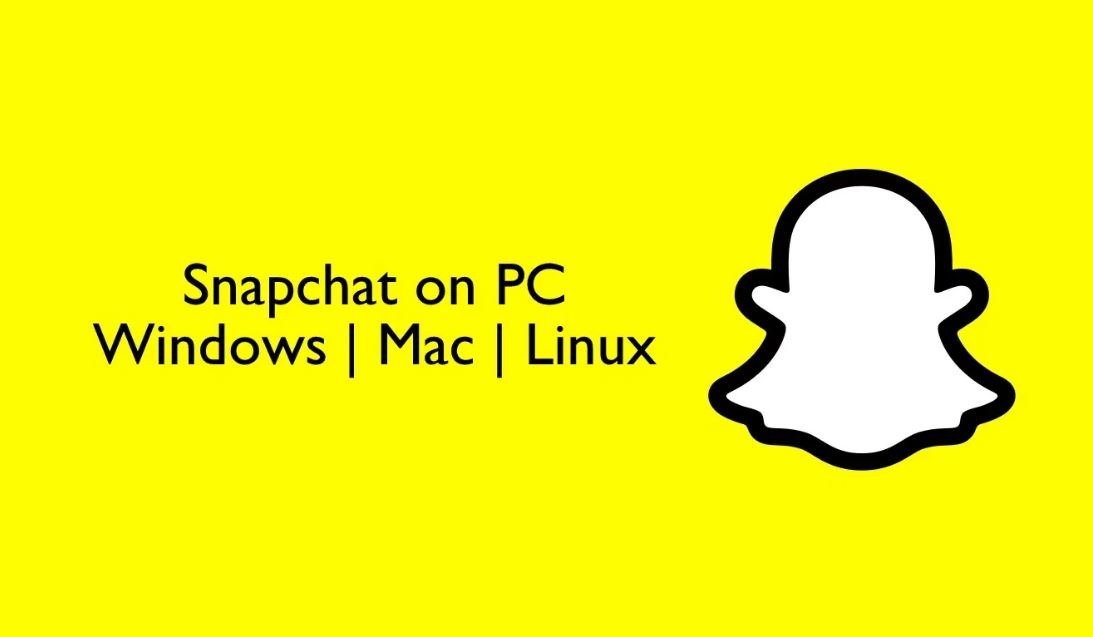Viber for PC has emerged as one of the best messaging apps, with more than 200 million active users in 193 countries.
But Viber for PC is more than just a chatting app. It also lets you make calls, create stickers using photos, change chat themes, clear chats, make groups, and share the location. It’s an all-in-one app that you need to stay in touch with your friends.
If you want to download Viber for PC or Mac, follow the steps mentioned in this guide.
| Name: | Viber for PC |
| Size: | 90 MB |
| Compatibility: | Windows OS, macOS |
| Language: | English |
| Security: | Checked – Virus Free |
| Downloads: | 1B+ |
Features of Viber

After Viber was launched in 2010, it upgraded many of its features to make the app more user-friendly. If you have never used this app, some of its features might actually convince you to install and use it.
The five amazing features of Viber for PC that make it better than any other chatting app are:
- Smart Notifications
- Turn Off Notifications
- Turn On Invisible Status
- Custom Stickers
- Block and Unblock a Contact
Smart Notifications
Like any other messaging app, Viber PC also gives notifications of all the messages. But here’s one interesting thing.
- Viber for PC lets you turn on Smart Notifications, so consecutive messages from the same person do not distract you. Once you turn on this setting, you can save yourself from continuous distraction by vibration or ringing.
- To enable the Smart Notification, you need to open the chat of the person you want to apply this setting to. Then swipe left. You will see a tab saying Smart Notification, click on it to enable it.
Turn Off Notifications
- Along with Smart Notification, Viber for PC also offers a turn-off notifications option, so you don’t get distracted by any message.
- This feature allows the Viber for PC user to get some time off from constant notifications pop up on the screen.
- If you want to use the turn-off notification feature, you need to go to the Viber app’s main page > settings. Then click on the Notifications tab > turn off all notifications.
- You can also use this feature to turn off notifications from any specific group you are part of.
- For this, open that specific group > go to setting > mute group.
Turn On Invisible Status
While using the Viber PC app, if you don’t want anyone to see you online, here’s what you can do.
- You can hide your online status by turning on the invisible status. The minimum duration that you can use this setting is for 24 hours to the time of your choice.
- To turn on invisible status, you need to simply open the homepage of your Viber app. Then click Navicon > Settings > Privacy > Untick “Share Online Status.”
Custom Stickers
Did you know that Viber lets its user create custom stickers so they can express themselves in a much better way?
- You can choose one of your photos and convert it into stickers. Once created, you can easily share the stickers with your friends or anyone.
- To create custom stickers, you must open a person’s chat to whom you want to send the stickers. Then click on the “Add” button in the stickers menu > Create Stickers.
- Then you need to choose a photo > Edit Screen > Create Sticker Button. It will open a sticker market where you need to click on the Create Sticker Button. This way, you can create any sticker of your choice.
Block and Unblock a Contact
- If you ever want to block someone on the app, Viber for PC lets you do it with ease.
- Viber allows you to block more than one contact, so you don’t have to receive messages from someone you don’t want.
- You can restrict someone from sending you messages by opening their chat room. Then swipe left > click on the Navicon button > click on the Block button.
- Similarly, if you want to unblock someone, open Viber’s home page > Settings > Privacy > Block List. Select the contact whom you want to unlock.
How to Download Viber for PC and Mac?
Most people use Viber from their mobile phones, but it is possible to download Viber for PC and macOS. The Viber desktop version works similarly to the mobile version.
Steps to Download Viber for Windows:
If you want to send and receive messages using the Viber desktop version, here’s how you can get Viber for Windows.
Step 1: To install the Viber PC app, you first need to visit the Viber official website. After you are on the website, click on downloads to get Viber for Windows.
Step 2: The app will get automatically downloaded on your PC. Once downloaded, execute the file and accept the terms and conditions to begin the app installation.
Step 3: The installation process will take a few minutes. Then you need to click “Close” on the “Setup Successful” page.
Step 4: After Viber is installed on your PC, double-click the Viber downloads folder to open the app and begin the sign-in process.
Step 5: Open Viber on your phone > open the menu screen > open the QR code reader > scan the code. (Make sure you have a Viber app installed on your mobile phone to successfully sync the desktop app with your phone.)
Step 6: Then, you will be asked to approve the activation process. Click Approve/Yes. Then tap sync on your Viber mobile app to sync it to your Viber desktop app.
Here’s a video on how to download and install Viber for PC
Steps for Viber Download on macOS:
If you want to send and receive messages using the desktop version, here’s how you can get Viber for macOS.
Step 1: Start the Viber download for desktop by visiting the Viber official website. Then click on download to get the app on your system.
Step 2: Once downloaded, you need to open the .dmg Viber downloads folder. Then drag the Viber icon into the Application folder.
Step 3: Following this, you will be redirected to the Application folder. There, you need to double-click on Viber. Then you will be asked if you are downloading from a reliable source. Click Open.
Step 4: To sign in to Viber Mac, open the Viber app on your mobile phone. Open the menu screen > open the QR code reader > scan the code.
Just like that, you can download Viber for desktop. Or you can use Viber web online
Alternatives of the Viber App
#1 WhatsApp
- WhatsApp cannot be considered a direct Viber alternative, but it does a pretty great job as a messaging app. It also allows its users to make voice and video calls.
- Another advantage of WhatsApp is that it has users from around the globe. That means you can easily make voice calls to anyone in the world.
- WhatsApp also has a low data mode for voice calls. Users can turn it on to save mobile data while still having a conversation with the other person.
- This app also supports file sharing, location sharing, payment, text formatting, and more.
- One can easily use WhatsApp Web through a PC or Mac.
#2 Skype
- Skype seems a great alternative to Viber for PC in terms of voice and video calls. However, when it comes to messaging, this app lacks a bit.
- Some notable features of Skype include group video & voice calls (up to 25 people). It allows users to make voice calls to any landline or mobile. It also allows file sharing and screen sharing.
- As Skype is integrated with JavaScript and standard software HTML 5, it allows you to view presentations on your mobile phone.
- The charge for calling through Skype is very affordable and a lot less than what Viber charges.
- Skype app is available for Android, iOS, and desktop platforms.
#3 LINE
- LINE is a great messaging app and an excellent Viber for PC alternative that you can use to stay in touch with your family and friends. This app has millions of active users.
- Along with messaging, it also brings a great mix of calling and other features. Using this app, you can make international calls. If you make multiple international calls, you can also purchase LINE monthly packages.
- You can use the LINE app to make calls with up to 200 people. Also, you get multiple features like sticker shop, file & location sharing, social networking, and more.
- Lastly, LINE is compatible with mobile phones and desktop platforms.
You can also use Zoom or Google Meet as Viber’s alternative for better video calls.
FAQs
Is Viber a free app?
Viber is a free app that lets you send messages and make voice & video calls to other Viber users. The app tries to keep its services free using VoIP technology. But the data charge will be applied for both users. You can download Viber for laptop and use it.
Does Viber Notify Screenshots?
Yes, Viber notifies screenshots but only when using a secret chat feature. But if you take a screenshot of normal chats, the other person won’t receive any notification. So, you must disable the secret chat feature to take a screenshot.
How to restore deleted Viber messages?
If you want to restore deleted Viber messages then reinstall the app and connect it to the same Google account. While setting up your account, you will get an option to restore the existing backup. If you don’t see this option, go to Settings > Viber Backup > tap on the Restore option.
Can I hide the Viber conversation?
Yes, you can hide a conversation on Viber. To do so:
- Open the person’s chat you want to hide.
- Then tap on the person’s name.
- Scroll down and tap on “Hide this Chat.”
Does Viber notify contacts when you join?
When you join the app for the first time, Viber sends a notification to your contacts who also have this app.
Conclusion
Viber is an amazing messaging app that also allows you to make video and voice calls. Besides mobile, you can also download Viber for laptop. If you are wondering how to install Viber on my laptop, follow the mentioned steps.
You can use impressive Viber features like smart notifications, turn off notifications, turn on invisible status, or custom stickers to make chatting more fun. There is no official Viber web version of the app but you can use it online.