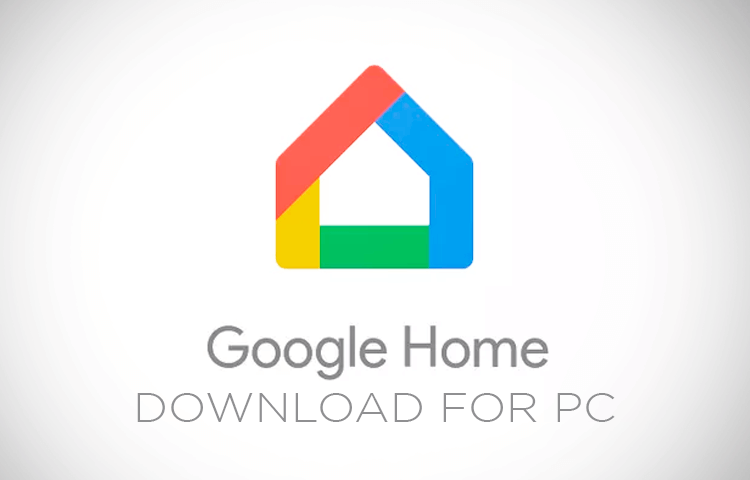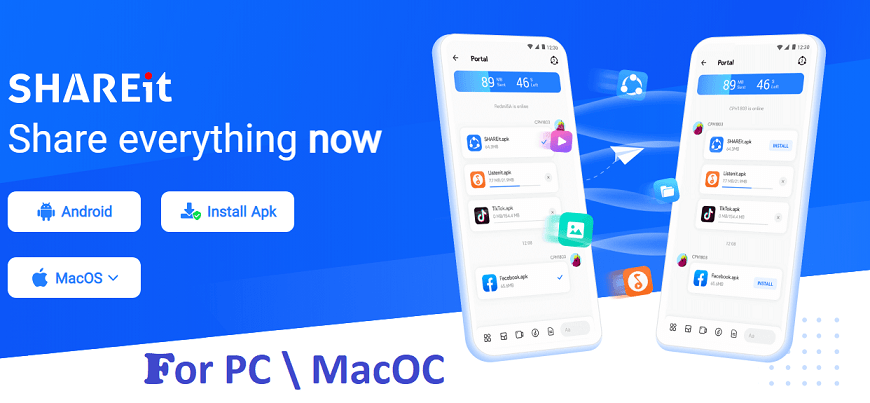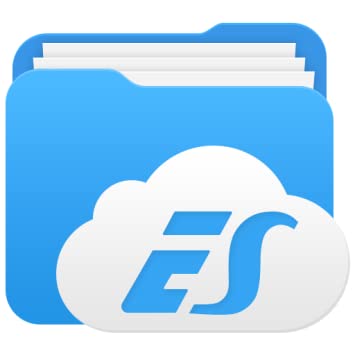AnyDesk PC is a popular support tool that allows users to access files and documents on any other device remotely. This cross-platform tool connects computers independently.
The AnyDesk for PC is commonly used for file sharing, access control, and more. Small to midsize businesses can use this app as it has a built-in address book to keep track of contacts. Also, it allows users to view the online status of collaborators.
With the AnyDesk app, enterprises can perform tasks with less bandwidth, even in areas with poor internet connectivity. Users can access their office computers from home using the Unattended access feature of this tool.
Follow this guide if you wish to download AnyDesk app to your PC or Mac.

| Name: | AnyDesk for PC |
| Size: | 3.8 MB |
| Compatibility: | Windows OS, macOS |
| Language: | English |
| Security: | Checked – Virus Free |
| Downloads: | 6,563,832 |
Features of Free AnyDesk App
AnyDesk for PC is a reliable app designed to offer the best security and performance. Its users can expect a frame rate of 60 fps for most internet connections. But it can even perform quite well in low latency.
One thing that makes AnyDesk so amazing is its DeskRT codec feature, which allows users to compress and transfer images. In addition, the remote desktop AnyDesk app uses RSA 2048 asymmetric key exchange encryption and TLS 1.2 technology for better security.
Here are five of the best features of AnyDesk:
- Mobile Device Management
- Unattended Access
- Desktop Sharing
- Interactive Access
- File Manager
Mobile Device Management (MDM)
You can configure AnyDesk for central management of Android and iOS devices via Mobile Device Management Solution.
- When you enable the Mobile Device Management feature, you get all the updates to your Android or iOS device. If you have made changes to the AnyDesk client, you don’t have to redistribute the updated version to your mobile device, as MDM does this for you.
- MDM also gives you complete control to decide who your users can connect to. You can disable or enable settings. Plus, you can configure the clients for a defined group of users.
- With the Mobile Device Management feature, you can take care of all your business devices worldwide.
Unattended Access
The Unattended Access feature allows you to access your device via password without accepting remote sessions manually.
- You can use Unattended Access through security settings. When you enter the password in the dialogue window, you get access to the remote device. The window only appears after you have requested a session.
- Unattended Access allows you to do automatic AnyDesk login. That means once you have entered the password to connect with the remote device, you won’t have to enter the password again. Simply enter the AnyDesk ID to connect again.
- Unattended Access features can be easily accessed through the client settings.
Desktop Sharing
Remote desktop sharing lets you view the screen of other devices or lets you share your screen with others.
- The innovative DeskRT codec lets you share your device’s screen smoothly. You get efficient bandwidth, high frame rates, and low latency. So, you can still share a remote desktop screen even with poor internet connectivity.
- You can easily share your desktop screen by providing your AnyDesk ID to the other person. They need to enter your ID to get started.
- AnyDesk for PC uses military-grade encryption to keep its user’s data secure.
- But users can also do a few things to maintain safety. For instance, they must only give their AnyDesk ID to people they know. Also, they can adjust the screen-sharing permissions.
Interactive Access
The Interactive Access feature lets you control the mouse and keyboard of other devices. Or you can allow others to interact with your screen.
- You can quickly send invites or session requests to anyone to access your screen. You can change the permission settings to decide how others access your screen.
- Interactive Access offers a Whiteboard that you can use to guide your project partners visually. Also, you can record a session and view it afterward.
- With this feature, you can connect with your client remotely to find out about technical issues. It makes teamwork faster and better.
File Manager
You can manage data and files in remote sessions using the File Manager feature.
- The AnyDesk for PC File Manager feature works on all major devices with the fastest speed and in the most efficient way.
- The lightning-fast sharing speed of File Manager makes it possible to share documents in no time.
- While sharing your screen, you can disable the file-sharing option from the security settings. Also, you can stop others from accessing locally saved files.
If you simply wish to share and transfer any type of file, you can use InShare.
Steps for AnyDesk App Free Download for PC
You can freely use the AnyDesk PC and macOS for personal use. But for business purposes, you would have to make a purchase. The free version contains sufficient features, but you get exclusive features with a premium purchase.
Steps to Download AnyDesk for PC Windows:
If you wish to download AnyDesk for PC to use the free or paid version, follow these steps:
Step 1: Start the AnyDesk PC app free download for PC by visiting the AnyDesk official website.
Step 2: If you want the free AnyDesk version, click on Free Version; otherwise, click on Buy Now to get the paid version. Then click on AnyDesk download PC and let the app automatically download on your PC.
Step 3: Once the download is completed, a pop-up will appear on your screen, asking you to save a file. Click on “Save File” and let the process begin.
Step 4: Then go to the Downloads folder and click on AnyDesk.exe to run the file. After that, close the program and click “Yes” to install the app.
Step 5: The AnyDesk app will be installed in a few seconds. Click on the app to open and use it. The 9-digit code on the screen’s left side is your AnyDesk ID. Complete AnyDesk login to use the app.
Just like that, you can download AnyDesk on a PC in a few simple steps.
Here’s a video on AnyDesk free download PC:
Steps to Download AnyDesk for Mac:
If you wish to AnyDesk download free for Mac, follow these steps:
Step 1: Start the AnyDesk free download for Mac by visiting the AnyDesk official website.
Step 2: Then click on download for macOS. Following this, the file will automatically start downloading to your system.
Step 3: After downloading is completed, open the .dgm file. Then confirm that you are launching AnyDesk. Finally, click on “Open.”
Step 4: You will see an option where you need to drag the AnyDesk to the Applications folder. Once dragged, you can open the AnyDesk app from there.
Step 5: A 9-digit code appearing on the left side of the screen is your AnyDesk ID. Complete AnyDesk login to use the app.
Just like that you can do AnyDesk free download for PC Windows and Mac.
Alternatives to AnyDesk for PC
#1 TeamViewer
Instead of downloading AnyDesk download, you can get TeamViewer. It is an impressive alternative to AnyDesk, offering remote access capabilities.
- This tool offers a mobile application that you can use to connect to your computer. The app seems a bit complicated but is functional.
- With TeamViewer, you get various useful features, like HD video sharing, file transfer in both directions, secure unattended access, and more.
- This app uses enterprise-grade encryption for better security. Also, it follows two-factor authentication.
- Using TeamViewer, you can connect to multiple computers simultaneously.
- The personal use version of TeamViewer is free, but you need to purchase a subscription plan for professional use.
You can also use SideSync to share data and screen between your PC and mobile phone.
#2 Splashtop
Splashtop is a popular alternative to AnyDesk, used by 15 million users.
- Splashtop offers multiple versions ideal for business use, personal use, school and classroom use, enterprise use, and more.
- It’s a powerful remote desktop connection tool with amazing features like session logging, remote print, and chat. But you won’t get a few features like auto-login, drag-and-drop file transfer, and multi-to-multi-monitor support.
- Splashtop users get Active Directory integration, which is unavailable in AnyDesk. For better security, this tool uses AES-256 encryption and TLS.
#3 AirDorid
The last alternative to AnyDesk for PC is AirDroid, a powerful file-sharing tool.
- You can use AirDroid to access multiple devices remotely. While accessing the screens, you can also make or receive calls from your desktop. But sending quick messages from the computer while using this tool is not possible.
- AirDroid gets support from all the major operating systems. It offers many amazing features, like phone screen recording from both sides.
- AirDroid uses secure backup and synchronization for phones and desktop computers for better security.
FAQs
How to disconnect the AnyDesk for PC app?
After you have shared your screen with your colleague, friend, family, or anyone else, you can end AnyDesk by following these steps:
- Click on the “Disconnect” button on the remote side.
- Close the tab of the remote device.
- Lastly, close the AnyDesk app.
Check the corner of the taskbar to confirm whether or not you are really disconnected.
How to turn off the display AnyDesk for PC?
You can turn on the AnyDesk Privacy mode to disable the remote device’s screen. This way, the screen turns black while you are still using it.
Does deleting AnyDesk for PC stop accessing?
Once you have deleted the AnyDesk app, you can stop the remote screen access to your system.
How does file transfer work over AnyDesk for PC?
For AnyDesk descargar, a pop-up will appear on your screen, asking you to enter the AnyDesk ID of another person. After you have sent a request, the remote computer user has to accept it. Once done, you can transfer the file and save it to the desired location of the remote device.
Is AnyDesk for PC App safe to use?
The powerful screen-sharing tool AnyDesk for PC is absolutely safe to use as it uses the highest security standards. The military-grade encryption allows you safely share data, share devices, or collaborate across teams.
Conclusion
AnyDesk for PC should be your choice to access files and documents on any other device remotely. It offers wonderful features like remote desktop sharing, mobile device management, unattended access, and more.
If you wish to do AnyDesk PC download and use this app, simply follow the downloads and installation steps mentioned in this post. Or you can also check the alternatives if you are not satisfied with AnyDesk.
You can follow the given steps for AnyDesk app free Download for PC.