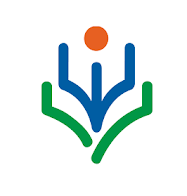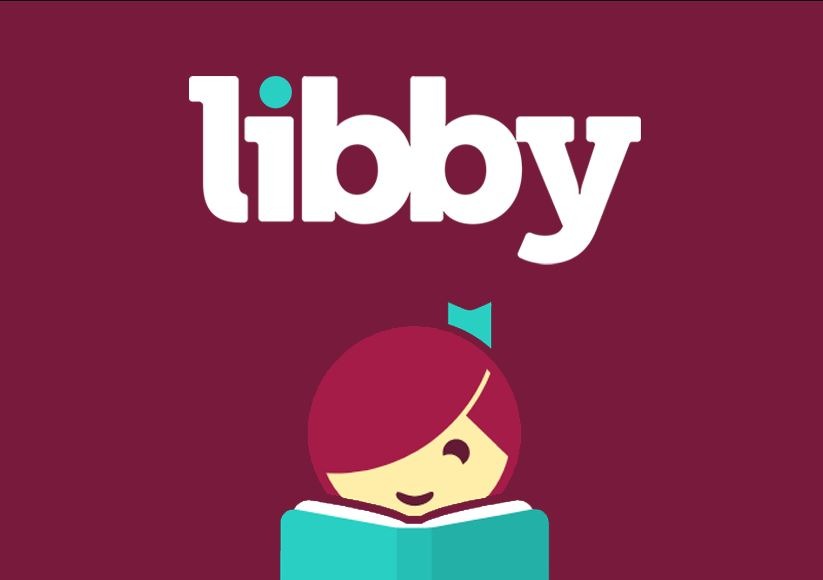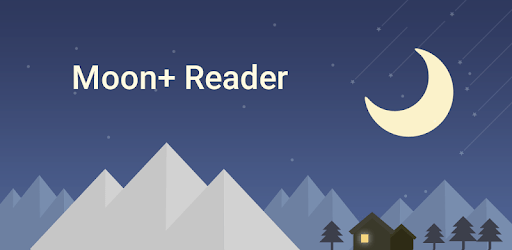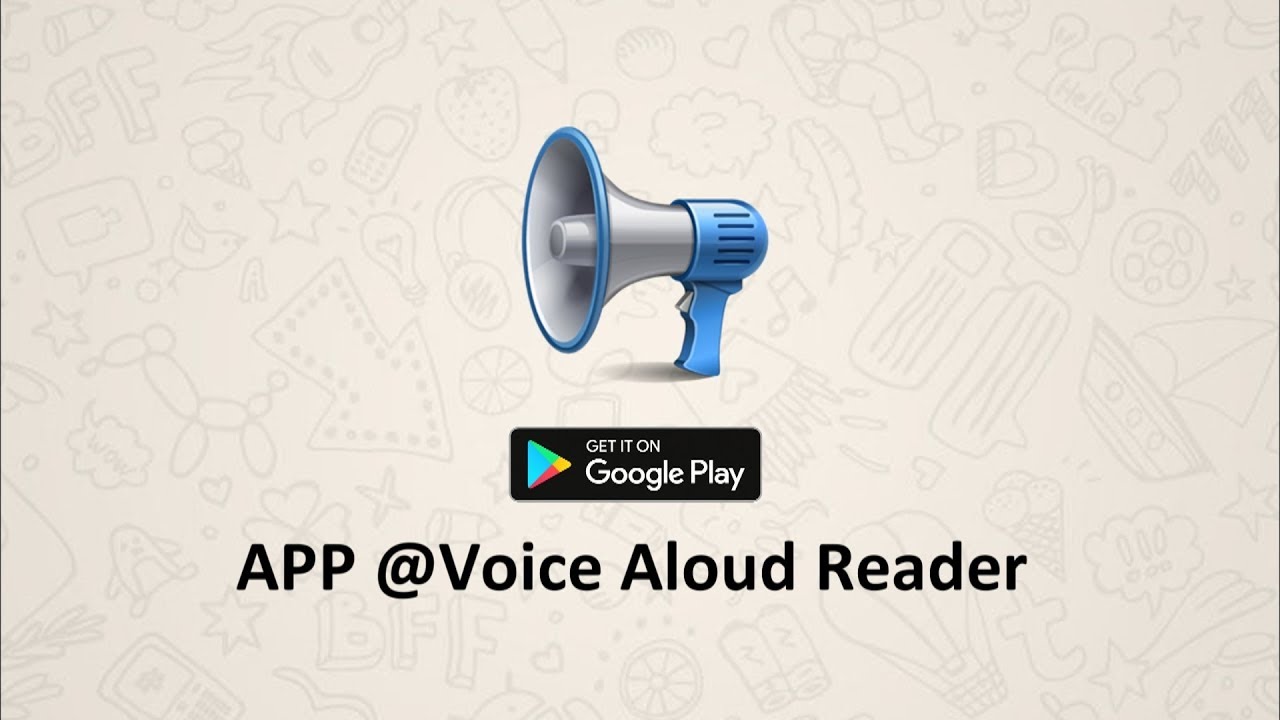Kindle app is a treat to all bibliophiles as it offers easy access to the best books. This app has redefined how a person reads books. The Amazon Kindle app comes with numerous features for eReaders.
If you like reading, you can download the Kindle reader for PC or Mac for free. But certain features of this app require you to pay money. Besides e-books, you also get access to audiobooks that you can listen to at any time.
The Kindle app works by displaying the text on your screen. It syncs up with your Amazon account, so you can download any e-book you have already purchased. In addition, you can use notes, personal bookmarks, or personalized font sizes for a better reading experience.
You can download the Kindle for Windows and Mac by following this step-to-step tutorial.
| Name: | Kindle reader for PC |
| Size: | 158 MB |
| Compatibility: | Window, Mac, iOS and Android |
| Language: | English |
| Security: | Checked – Virus Free |
| Downloads: | 11.6 M |
Features of Amazon Kindle App for PC
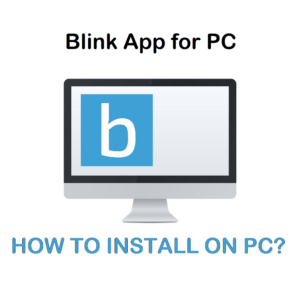
The Kindle for Windows PC and Mac is every reader’s favorite app. It offers millions of e-books at your fingertips, so you can quickly read your favorite one. You can enhance the reading experience by adjusting font type, page color, and screen brightness.
In addition, the app has a simple UI, so you don’t get distracted while reading. It also comes with a bunch of other amazing features to let you enjoy reading e-books at your pace.
Here are five of the best Amazon Kindle PC features:
- Light and Dark Themes
- Bottom Navigation Bar
- Goodreads Integration
- Word Wise
- Know Your Book
Light and Dark Themes
E-books are great, but spending more time on the screen can strain your eyes.
- The updated Kindle app comes with light and dark theme features that you can use to protect your eyes from getting strained.
- You can use this feature to change your Kindle app background to either white or black, as per your choice. The theme can be easily changed through settings.
- The theme change only applies to the app. That means when you open a book, you will have a white background for a relaxing reading experience. The light theme will feel more comforting and relaxing if you are reading for a longer time.
Bottom Navigation Bar
The app has made it easy for every Kindle reader to return to their current book through its bottom navigation bar.
- The bottom navigation bar has a button that shows the current book that the user is currently reading.
- While reading an e-book through Kindle, if you decide to search for something else on the app, the bottom navigation bar follows you around. This bar offers you one-tap access so you can quickly return to the book you were reading.
- Besides this button, the navigation bar also has Store, Home, Library, and More buttons, so you can perform any function on the app.
Goodreads Integration
The Amazon Kindle app for PC focuses more on the social features with Goodreads integration.
- This unique Kindle reader for PC feature offers a new community tab to readers where they can see what others are reading. Every Kindle reader can also share their reviews and comments on a book on Goodreads.
- In addition, readers can use this feature to highlight a particular part of a book and share it directly with others on Goodreads.
- The Goodreads integration feature allows every Kindle reader to follow other readers with similar tastes and interests.
Word Wise
The Kindle app update has brought a new feature called Word Wise to make reading easier and fun for users.
- Kindle readers can use this feature to understand any difficult word they encounter while reading an e-book. Word Wise offers simple and easy definitions of challenging words and phrases for quick understanding.
- You can visit Settings > Reading Options > Language Learning > turn on Word Wise to use this feature. You can enable or disable this feature anytime at your convenience. With this feature, many users can improve their reading skills.
- Word Wise feature encourages readers to take up and understand challenging books they would never read. Users can also reduce the Word Wise tips.
Know Your Book
- The updated Kindle app has an “About This Book” section that allows the readers to get details about the book they are reading.
- To access this feature, readers must click on the hamburger menu in the top-left corner. It will open several tabs, including “About This Book.” Every Kindle reader can click on it to learn about the author and popular highlights from other Kindle users.
How to Download Amazon Kindle for PC?
Many people use the Kindle app for PC through their phone but if you want to access this app via PC, follow the steps mentioned here for a quick and easy download.
Steps to Download Amazon Kindle on Windows:
Step 1: To download Kindle for PC, you first need to visit Amazon.com. Then type Amazon Kindle for PC in the search bar and click on “PC Download” to get the app.
Step 2: Let the file download automatically to your system. Click on the downloaded file. A pop-up message will appear on the screen. Click “Run” to launch the installation process.
Step 3: Wait for the app to automatically install on your PC. Once the process is completed, the app will open.
Step 4: Enter your Amazon username and password to proceed. Click “Archived Items” in the Library Section, then click on any Kindle e-book to download.
Step 5: You can view your e-books by clicking the “Downloaded Items.” Then click the picture of the book to begin reading.
Here’s a video on how you can download Kindle for PC:
Steps to Download Amazon Kindle for Mac:
Step 1: If you want to download Kindle app on your Mac, go to Amazon.com. Then type Kindle for Mac in the search bar and click “Mac Download” to get the app on your Mac.
Step 2: Once you click the download button, the app automatically starts downloading. Wait for it to complete the process.
Step 3: You then need to drag the Kindle for Mac icon to the Applications folder and start the app from this folder.
Step 4: After opening the Kindle desktop app, enter your Amazon username and password to proceed.
Just like that, you can download Kindle app on Mac and Windows for easy e-books access.
Alternatives to Kindle
The Amazon Kindle desktop app is great, but if you want to switch from this app to a different one, here are some other e-book apps for you. These apps are as popular as Kindle, and you must definitely try them to get a different experience.
#1 Google Play Books
Google Play Books seems to be a fair alternative to the Kindle desktop app as it is also popular among eReaders.
- Bibliophiles love Google Play Books because it 0ffers a large number of impressive features. Firstly, this app offers online and offline dictionary features.
- The reading mode on Google Play Books has turned on automatically for the readers. One can easily switch between different themes, access PDF reading, and sync devices across different platforms.
- Google Play Books also offers audiobooks for its users in a separate section. Unprotected EPUB files can be uploaded for reading on this app.
- Readers can bookmark and add notes to have a comfortable and fun reading experience.
#2 Moon + Reader
Moon + Reader is a popular app in Books and a fair alternative to the Kindle reader for PC.
- This book app comes with 12 themes for you to choose from. It also has day and night modes that allows comfortable and better reading.
- Moon + Reader comes with an online and offline dictionary, which users can instantly access. In addition, users also get advanced mapping options so they can assign different gestures to the app for comfortable access.
- The app has a free and paid version. The free version includes almost all the features but does not support PDF files.
#3 iReader
iReader is another alternative to the Kindle app. This app offers access to a library with more than millions of e-books and e-comics.
- Most of the books available on iReader are free to read, but some are paid. You can easily read and download books whenever you want.
- With iReader, users get a lot of customization options to improve the reading experience. It supports different formats like EPUB, TXT, UMD, and more. Also, this reading app offers vertical and horizontal screen support.
- Readers can use eye protection mode to read without tiredness. There is an Auto-Read feature to liberate hands while reading.
- Lastly, the wireless transmission feature of iReader allows users to import files between computer and phone quickly.
You can also use iBooks, Cool Reader, or Pocket Book as Kindle app alternatives.
FAQs
How many books can you have on your Kindle at a time?
Your Kindle account can hold around 250 to 300 e-books for every 1GB of available disk space. It also varies on the file type of e-book as the EPUB file format takes less space.
Do you have to pay a monthly subscription for Kindle?
If you want to access Kindle Unlimited, you would have to pay a monthly subscription amount. Amazon Kindle regularly offers better and longer subscription plans for its eReaders.
Does Kindle tell how much time a book will need to complete?
Kindle app has a reading time feature that regularly monitors your reading speed. It then uses the data and suggests an estimated time that you might need to finish a chapter.
Do you own a Kindle book forever?
Once you have purchased a Kindle book, it’s yours. You will still have your books if you close your Amazon account.
Can you share e-books on the Kindle app?
Yes, users can share e-books on the Kindle app. The shared book is eligible for reading for up to 14 days.
Conclusion
It’s an exclusive app for every Kindle reader where they can find multiple books. The app offers free and paid e-books. Once Kindle users have purchased a book, it becomes theirs.
This app has interesting features like Word Wise, a Bottom Navigation Bar, Light and Dark themes, and Know Your Book. These features make reading a lot more fun and interesting for users.
If you are wondering how to download Kindle for PC, follow the recommended steps.