Have you ever wondered playing 3DS games?
Do you want to try and play 3ds Games?
Today we’re going to look at one of the 3ds emulators available for PC that lets you play 3DS games without having to buy the actual console
An emulator creates a duplicate of a system and its processes in another system. You can basically have a completely different system inside of your PC or other devices. Emulators run on virtualization technology.
3DS Emulators
The Nintendo 3DS is a handheld gaming console released and distributed by Nintendo. It took the world by storm when it was released on 26 February 2011. It is capable of displaying stereoscopic 3D effects without the use of glasses or other accessories.
A common desktop computer has enough processing abilities to let you play Nintendo 3DS games on it. An emulator lets you do exactly that. Most emulators you come across are open source. This means they were made by dedicated people working together and you are free to use and edit these programs.
Instead of throwing a bunch of these emulators at you, we have chosen one for the PC. It works on Windows, Mac and Linux operating systems. We think this will provide all the entertainment you are looking for.
There is no emulator developed yet that replicates the 3D feature of the 3DS.
Citra – Nintendo 3DS Emulator:
There is no question that Citra brings you everything you look for in a 3DS emulator. It is a work in progress and has been in development since 2014. A group of 50 developers has been working hard to get it this far.
Unlike its older counterparts like the Nintendo DS, The 3DS is a pretty advanced piece of hardware. Citra plays most 3DS games, but it might be a bit hard to get them to play. Following is a list of Q&A to help you do that.
Requirements to Install 3ds Emulator:
Before installing, you need to know whether your computer has a 64-bit or 32-bit operating system. Citra does not run on 32-bit ones.
To check the OS version of your system:
- RIght click on the ‘This Computer’ (for Windows 10) or the ‘My Computer’ icon on your desktop.
- Now click on properties in the drop-down list.
- In the window that opens, look for the ‘System type’ field.
- Here it will be specified if your computer is a 64-bit or 32-bit operating system.
How to Download 3DS Emulator for PC?
Once you have confirmed that your computer has 64-bit OS, you are ready to install Citra on your computer.
- Go to the official Citra download page here.
- The web page will automatically detect your Operating system and provide you with a download link
- .The rest of the process is pretty straightforward. Citra has an updater that lets you easily install, update and manage Citra.
How to play 3DS Games in Citra Emulator?
Before deciding on all the way and play a game in Citra, check this page for compatibility. Once you have confirmed that your game plays satisfactorily, follow these steps:
Before you start off on your gaming journey, here’s a couple of optimizations so it runs better:
- When you download Citra, you get a compressed archive (a WinRAR file).
- Extract it to your desired location.
- Inside the folder, you will find two applications, namely Citra and Citra-qt.
- Either of these might start the emulator.Once the emulator is up and running, go to emulation in the top of the window and click on configure.
- In the new window that pops up, do the following:
- Under the general tab, make sure the ‘Enable CPU Jit’ option is checked.
- Now go to the graphics tab and make sure all the checkboxes are checked.
- You can vary the resolution displayed in this tab too, although this changes according to your computer. So experiment!
After all that, you need to download the actual game file to be able to play it. Before you go off to ask uncle Google where you can do that, make sure you download game files with the extension .3DS at the end of the file name. Citra runs only .3DS files.
Once the game has been downloaded, go to the emulator, file, load file and find the game on your computer. Open the game and voila, you are losing yourself in a great 3DS game.
Go On, Tell Us What You Think!
Did we miss something? Come on! Tell us what you think about our article on “Guide to Download and Use 3ds Emulator “ in the comments section


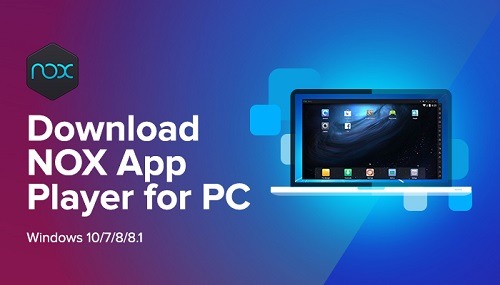
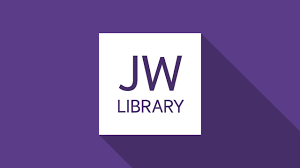
Leave a Reply
You must be logged in to post a comment.