If search engines are the window to the internet, a web browser is definitely a window frame. But a web browser is only considered good when it can support basic search features like Google Chrome does.
Chrome for PC is undoubtedly one of the best browsers used by many people. It offers seamless functioning across different devices and platforms. It also has a clean UI and is quite versatile.
Google Chrome has become a true go-to browser for many people. It is available for Windows, iOS, Linux, Android, and OSX operating systems. It offers fast speed and a secure connection to search anything without worry.
Keep reading to know the steps to download Google Chrome to your Windows PC or Mac.
| Name: | Chrome for PC |
| Size: | 49 MB |
| Compatibility: | Window OS, macOS |
| Language: | English |
| Security: | Checked- Virus Free |
| Downloads: | 99,76,990 |
Features of Chrome
Google Chrome has emerged as one of the most trusted browsers, with more than 59% market share worldwide. This browser is so popular because, over the years, it has included new features for its users and offers a larger library of extensions.
If you use Google Chrome and spend most of your time on the web, here are five features you must know about.
- Incognito Mode
- Chromecast
- Omnibox
- Manage Tabs
- Add a Reading List
Incognito Mode
While searching for something through Google Chrome, if you don’t wish to record your browsing history, simply choose the incognito mode.
- Incognito mode is extremely helpful and allows you to search anything without the risk of your browsing history getting recorded.
- To use the incognito mode, open Chrome. Then you need to click on the three-dot icons present at the top right corner of the screen and select New Incognito Window.
- If you are using Chrome through a mobile phone, tap on the three-dot icon on the top-right (Android) or bottom-right (iOS) to open incognito.
- Remember that using incognito mode won’t protect you from everything. Websites can still log your IP address. If you wish to stop that, you can use a VPN service.
Chromecast
You can use the Chromecast feature to cast video streaming services from your phone to your TV.
- The Chromecast allows you to beam anything you see on your PC to the TV.
- The most simple way to use Chrome’s built-in Cast feature is by right-clicking anywhere on Google Chrome and selecting Cast.
- A pop-up window will appear where you must select the Chromecast-enabled device. On the selected device, your browser window will appear.
- The Chromecast feature lets you choose whether you want to cast your entire desktop, a tab, or a file to the selected device.
Omnibox
You can perform many tricks through Google Chrome’s Omnibox, also called the address bar.
- The Omnibox can perform conversions or answer basic questions even before you are done typing your search.
- You can also do advanced searches by going to Google’s results page, clicking the gear icon, and choosing Advanced Search. It will open a new advanced search page for you to search.
- You can narrow down results by domain, file type, language, term location, and more.
- You can set time restraints to get the latest news about any topic or incident. To use this feature, perform a search, then click Tools under the magnifying glass icon. Click on Any Time and select time.
Manage Tabs
If you have opened multiple tabs on Google Chrome, you can use the Manage Tabs option to quickly locate the right tab.
- You can neatly organize multiple tabs and make them easy to find by creating a group of tabs. For this, you have to right-click a tab and create a group by choosing “Add a tab to a new group.”
- Enter the group’s name and assign it a color in the pop-up window.
- Also, Chrome allows you to search an open tab so you can quickly open it. For this, type in the title in the search box, and Chrome will automatically show the recently used tab.
Add a Reading List
Google Chrome allows you to add any article to the reading list to view and read it later.
- The Reading List feature lets you open the saved article across devices as it syncs with your Google Account. You can open the saved pages offline.
- To use the Reading List feature, you need to click the bookmark icon > select Add to Reading List > click the reading list button on the bookmark.
- The pages can be divided between Read and Unread. Also, you can mark or remove them completely.
How to Download Google Chrome for PC?
You can easily download Google Chrome for Windows PC and macOS by following the simple steps mentioned below.
Steps to Download Chrome for Windows
Step 1: For Google Chrome download, visit its official website through any browser. Then click on “Download Chrome” and wait for it to download.
Step 2: Once downloaded, a dialogue box will appear. Click on Accept and install. Then go to the Downloads folder to find the executable file and run it.
Step 3: Following this, a pop-up message will be displayed on your screen to make changes to your system. Click Yes.
Step 4: After that, the installation process will begin, which will take a few minutes to complete. Once done, the Google Chrome browser will automatically open.
Step 5: Click on Get Started, choose Bookmarks, and click Next. Then choose the background for your browser > click Next > click Continue to finish the setup.
Here’s a video on how you can download Chrome for Windows
Steps for Google Chrome Download on macOS
Step 1: Download Google Chrome for Mac by visiting the official Google Chrome website through Safari or any other browser. Click on “Download Chrome” for Mac and let the file download automatically.
Step 2: Once downloaded, visit the Downloads folder to run the .dgm file and go through the installation process.
Step 3: Drag the Chrome app icon to the Applications folder. Then launch the app from that folder to download Google Chrome for Mac.
Just like that, you can follow steps for Google Chrome download to get it on your Mac.
Alternatives to Google Chrome
Google Chrome is an excellent browser but lacks certain tools to protect your identity. Also, offering a seamless experience to the users is not Google Chrome’s main consideration.
In addition, this browser demands more of your system, and it tracks its users to serve personalized ads, which can be annoying.
Here are three amazing alternatives to Google Chrome that you can consider.
#1 Mozilla Firefox
- Compared to Google Chrome browser, Mozilla Firefox is greatly customizable. It offers multiple plugins and extensions to users.
- With the Firefox 90 version, you get a pop-up blocker. Also, you get alerts if your email address is pawned.
- After the continuous updates, Mozilla Firefox has become smoother and better than Google Chrome. Firefox users even get dark mode, Android autofill, improved scrolling capability, and desktop sync.
- Mozilla Firefox can easily block tracking scripts. Plus, it lets you lift or tighten restrictions as per your needs.
#2 Safari
- Safari is a popular alternate to Google Chrome for most Apple devices. While this browser is not the fastest, it surely is reliable with a decent speed.
- While browsing through Safari, users can have better battery life. It is possible due to the in-house optimization and underlying Apple hardware.
- Safari offers better privacy and security. You can enjoy a seamless transition between Apple devices while minimizing how you are tracked.
- This browser is only available for Apple users, but it’s a better alternative to Google Chrome as it’s not resource-hungry. It does not drain your device’s battery life.
#3 Microsoft Edge
- Microsoft Edge is a Chromium-based web browser that you can use on most devices.
- It comes with interesting features that are not available on Google Chrome browser. For instance, you get an Opera-style start page, Read Aloud, ad-blocker, and password manager.
- Microsoft Edge lets you download web pages as apps. Plus, you can run these apps without launching them on the web browser.
- In addition, you get multiple customization options. You can even use Privacy and Settings, Sites and Permissions, MIDI device access, and other options.
- Comparatively, Microsoft Edge is faster than Google Chrome and comes with a beautiful interface.
You can also use CM Browser, Brave Private Browser, or Puffin Browser as Google Chrome alternatives.
FAQs
Is Chrome safe?
Chrome is a safe web browser and is relatively easy to use. It comes with built-in transparency protection to warn users when they run into malware or phishing sites.
Does Google Chrome collect user data?
No, Google Chrome does not collect users’ personal information or any such data. But it receives a standard data log, including cookies and IP addresses.
How do I view Chrome’s history files?
You can easily view Google Chrome’s history files by pressing Ctrl+H. But this standard window does not give much control or information.
Is free Chrome Download for PC available?
Yes, free Chrome download for PC is available. You can use this browser on
Windows and macOS without paying any subscription fees.
Which is better: Google Chrome or Mozilla Firefox?
Google Chrome is a free web browser offering multiple extensions to users. Also, it is larger but is not open-sourced. On the other hand, Mozilla Firefox offers multiple features for easy browsing. Plus, it is more secure and private.
Conclusion
Google Chrome is an excellent web browser that offers seamless functioning across different devices and platforms. Chrome users get amazing features like a reading list, Chromecast, and incognito mode.
You can easily download Chrome on Windows or Mac for quick browsing without interruption. Follow the downloading steps to get this web browser to your system.

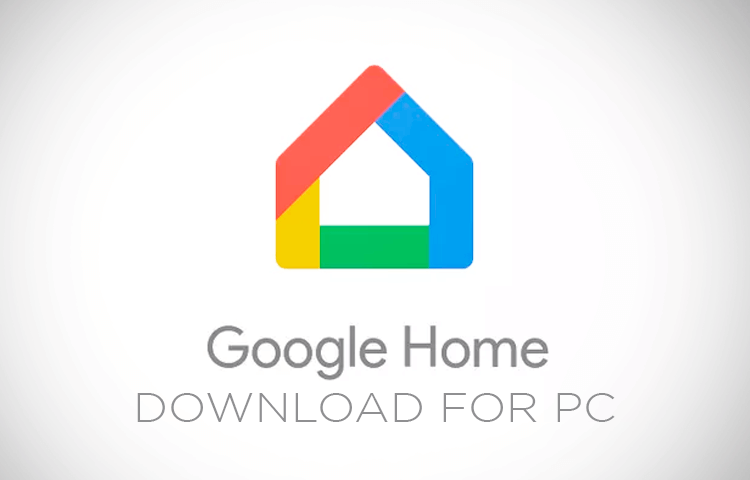
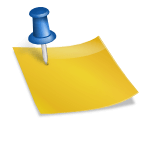
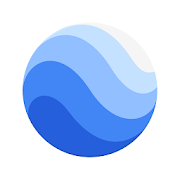
![Download Google Meet for Windows 10 [Latest Version] Google meet for windows](https://cdn.webeeky.com/wp-content/uploads/2021/01/Google-meet.jpg)