Do you use a smartphone?
Obviously, you do. Who doesn’t?
Then you must have come across the term cached data.
Do you know what is cached data?
Cache Data is actually just data stored in your device while you are surfing on internet or using any application.
When you open a website or launch an app, the system saves the layout, images and more of the website or applications so that the next time you visit it. It loads faster. Next time when we load the same webpage it takes less time to the images and the text is already stored in the cache.
Why Do We Need to Clear Out the Cache?
For a high-end smartphone which was used for about a year without clearing its cache, the cache data consumed about 1.95GB of the memory! We know that is a lot of memory and can be put to a better use.
So when you encounter a problem with a website not loading properly, with incomplete pictures etc.. you’d hear a tech person advice you to clear the cache in your system.
Now that we know the need to clear cache. Here’s how to clear cache on Android Phones.
How to Clear Browser Cache on My Android?
- Go to Settings.
- Click on the Applications.
- Now tap on Google Chrome.
- Go to Clear Cache option if present or Storage and then Clear Cache.
And your cache is cleared !!
How to Clear Browser Cache on my iPhone?
In order to clear the cache on your iPhone, these are the steps required.
- Open the Settings and search for Safari. Tap on it.
- Tap on Clear History and Website Data.
- Now, confirm to clear the cache.
The browser cache is cleared and you have saved you have some storage memory.
Why and When to Clear App Cache?
All apps the first time loaded saves some data of the application in a cache in order to have it loaded faster the next subsequent times. This is called App Cache.
The purpose of an App Cache is similar to the Browser cache. Now the question is when to clear app cache?
Sometimes an app may misbehave or you just want some more space. That would be your cue to clear the App Cache.
All the mobile devices which use the internet or have applications have a cache. The cache is built after the apps or the websites are used.
Now that you know when to clear the App Cache. Let me tell me how to do it.
How to Clear all App Cache on your Smartphone?
Have you ever wondered if there is some other way of increasing memory available instead of deleting the important files that you’d need later.?
Yes, There is a way to clear all the applications cache at once. That would save some memory that was used by the applications and can be saved.
An App cache is no special memory. It is used to preliminarily make the application faster.
In order to clear the cache of all the applications. Follow these steps:
- Open Settings.
- Search for Storage option and choose it. (May vary very little with different phones).
- Now find the Cache data and tap on it too.
- A dialog box opens requesting confirmation for clearing all cache data. Click ‘OK’.
Once the cache data is cleared, applications recreate their app cache once launched. This in no way affects the functioning of the application.
How to Clear Specific App Cache on your Smartphone?
Sometimes we notice that particular apps are misbehaving or you assume that those particular apps may be wasting some space on your phone. In this case, Follow these steps to clear app cache:
- Open settings.
- Find and Tap on Apps.
- Search for the specific app whose cache you want to be cleared and touch it.
- An App info window is displayed in which select the clear cache under the Cache section.
How to Clear Browser Cache on your PC?
Clear Cache on Google Chrome:
- Open Chrome.
- Click on the rightmost option on the menu bar.
- Choose the option History which will open the side panel.
- Then tap on the History.
- Under Clear browsing data, select the tick boxes which you want to delete.
- Select in the dropbox from the beginning of time and click clear browsing data.
Clear Cache on Mozilla Firefox:
- Open Firefox.
- Click the menu button(hamburger on the right end) and choose Preferences.
- Go to the Privacy and Security Option on the left panel. You will find the option in the History section – Clear recent History.
- Click on it and a window will pop up.
- It will ask you to select the time from which cache must be deleted. Select appropriate.
- Click Clear Now to clear the website data stored.
What is Cache Memory Data and Why do you Need it?
Now you must be thinking where the cache data is stored. A part of the memory is assigned to store the cache data. It is called the cache memory or simply cache.
It can be divided into two categories app cache and browser cache.
The app cache stores data of the application which makes it faster to launch an app. Browser cache stores the files, images and information of the websites to load them faster.
Its necessity is quite obvious. Let me tell you why?
The main goal of any feature of the smartphone is to enhance the users’ experience. A cache is responsible for the fast loading applications and websites which have been visited before. With the help of cache, users time is saved.
Go On, Tell Us What You Think!
Did we miss something? Come on! Tell us what you think about our article on What is Cached Data and How to clear cache? in the comments section.

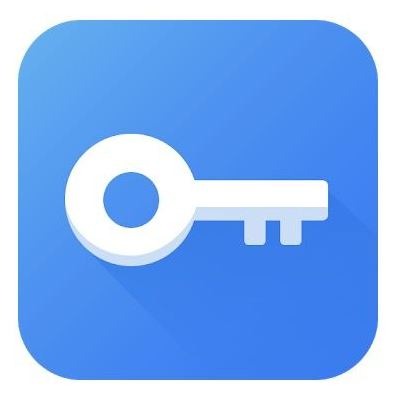
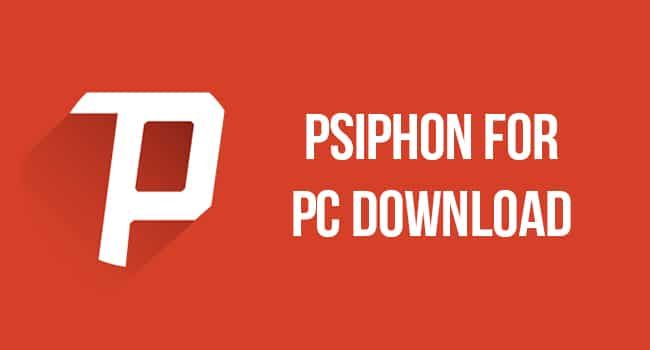
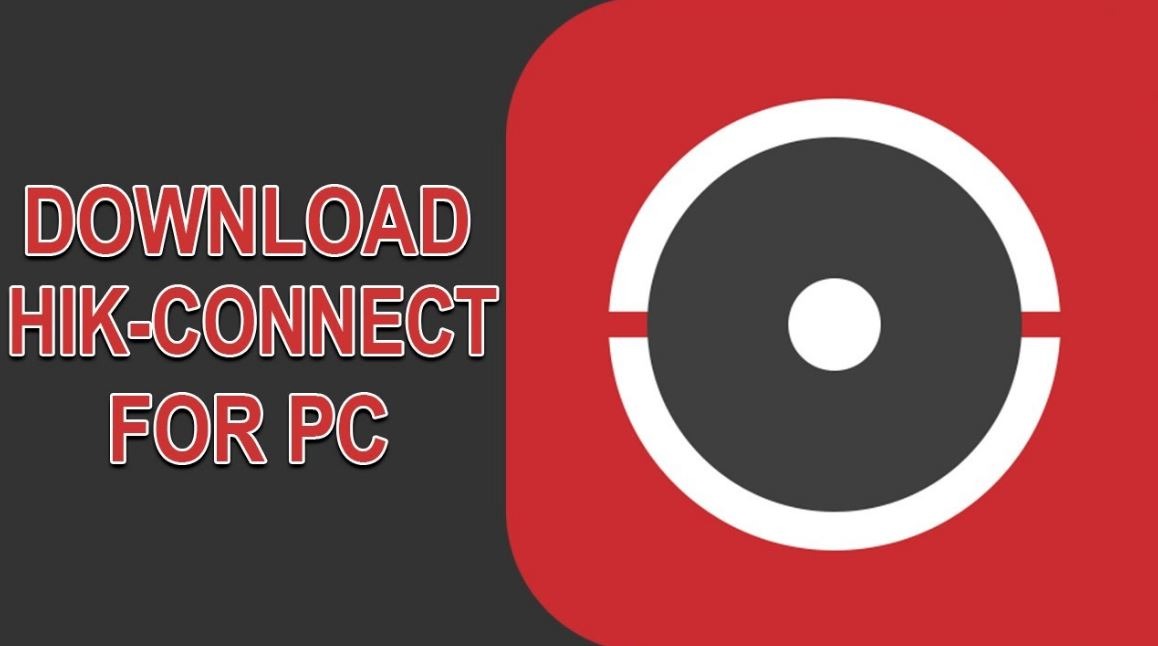
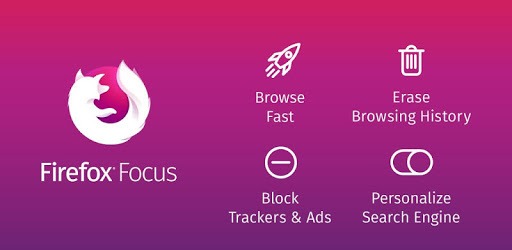
Leave a Reply
You must be logged in to post a comment.