Have you recently switched to Mac OS?
Then there must be a lot of queries in your mind.
One of them could be How to print screen mac?
Right?
We have compiled a list of all the different ways to print screen/take screenshot on a MacBook.
In the Mac OS world, print screen is known as screenshots. For windows, there is a print screen button available for the users. In Macbook there is no print screen button. You will have to use a combination of keys to take a screenshot on MacBook.
How to Print Screen and Save it to a File on Desktop in Mac?
Here are different ways to take the screenshot and save the file on the desktop.
Print Screen of Entire Screen on Desktop
- Command+Shift+3: Use this shortcut key to take the screenshot of the full screen. Once you press Cmd+Shift+3 the whole screen is captured and the file will be saved on the desktop.
Print Screen of Selected Screen on Desktop
- Command+Shift+4: You can use this shortcut to print screen for the specific area. Yes, once you press Cmd+Shift+4 your mouse will turn into a selection box. You just have to select the area you want to take the screenshot and that’s it. Your print screen file will be saved on the Mac desktop.
Another Shortcut to Print Screen of Entire Screen on Desktop
- Command+Shift+4, then Press Spacebar and Click: This is another shortcut to take take the full-screen screenshot. You just have to press Cmd+Shift+4 and press spacebar. A camera icon will appear on your screen. Now you just have to make a click and your screenshot file will be saved on the desktop.
Check out our guide on: Mac Task Manager
How to Print Screen to the Clipboard on a Mac?
If you don’t want to save your screenshot or print screen on the desktop and then learn how you can copy the print screen to the clipboard and paste it at your desired location on mac.
Print Screen of Entire Screen to Clipboard
- Command+Control+Shift+3: Use this shortcut when you want to take the screenshot of the full screen and copy it to the clipboard. After that you can paste it anywhere you wish to.
Print Screen of Selected Screen to Clipboard
- Command+Control+Shift+4 (For the selected area): Use these shortcut key to print screen some specific or selected area and copy it to the clipboard.
Another Shortcut to Print Screen of Entire Screen to Clipboard
- Command+Control+Shift+4, press Spacebar: It another shortcut to take the full-screen print and copy it to the clipboard.
Go On, Tell Us What You Think!
Did we miss something? Come on! Tell us what you think about our article on “How to Print Screen Mac?“ in the comments section.


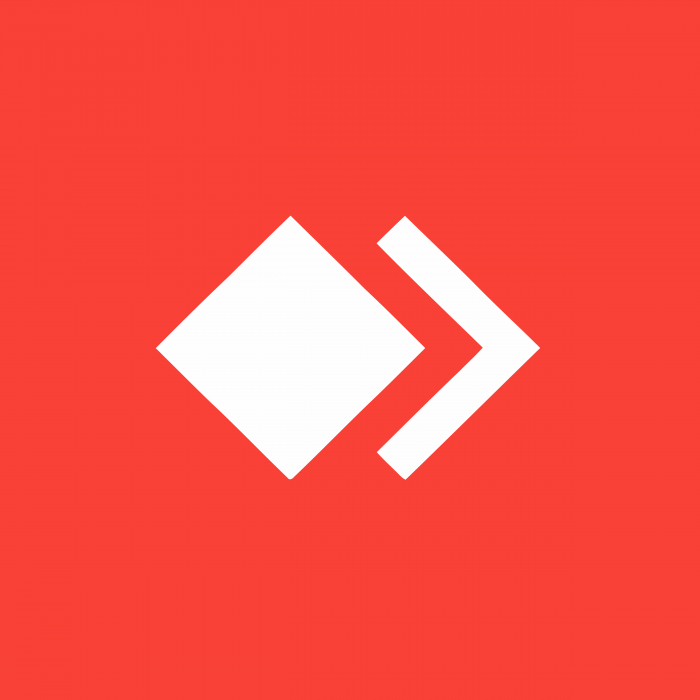
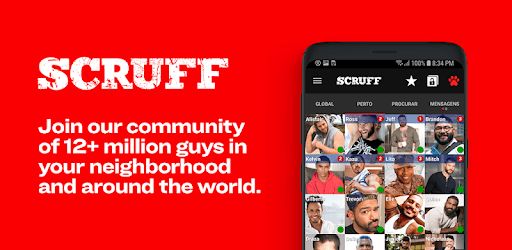
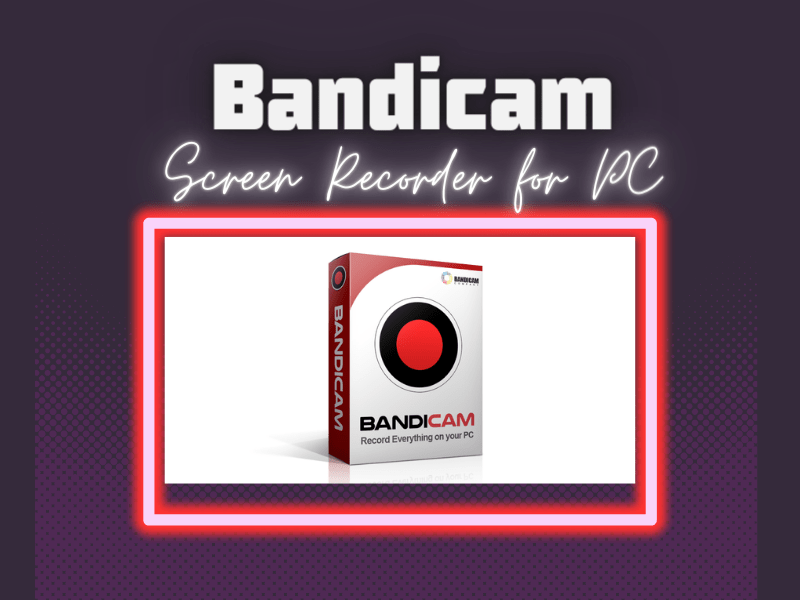
Leave a Reply
You must be logged in to post a comment.